Quick Answer: Which Should You Choose?
Choose Figma if:
- You work in a team or collaborate frequently
- You want a free tier for personal projects
- You need cross-platform compatibility
- You're building design systems
- You want modern, web-based tools
Choose Adobe XD if:
- You're already using Creative Cloud
- You need offline work capabilities
- You prefer desktop applications
- You're doing mobile app prototyping
- You have specific Adobe integrations
Bottom line: Figma wins for 90% of use cases in 2025, especially for teams and modern workflows. Adobe XD is still viable for specific scenarios, but Figma's collaboration features and free tier make it the clear winner.
Feature Comparison
| Feature | Figma | Adobe XD | Winner |
|---|---|---|---|
| Pricing | Free tier + $3-55/month per seat | $22.99/month (Creative Cloud) |  |
| Real-time Collaboration | ✅ Built-in, unlimited collaborators | ❌ Limited, requires additional tools |  |
| Platform Support | ✅ Web, Mac, Windows, Linux | ❌ Mac, Windows only |  |
| Prototyping | ✅ Advanced interactions, animations | ✅ Auto-animate, voice commands | = Tie |
| Design Systems | ✅ Components, variants, auto-layout | ✅ Symbols, responsive design |  |
| Developer Handoff | ✅ Built-in dev mode, code export | ✅ Specs, assets export |  |
| Learning Curve | ✅ Intuitive, web-based | ❌ Steeper, desktop app |  |
| File Management | ✅ Cloud-based, version history | ❌ Local files, manual versioning |  |
Visual Interface Comparison
Let's take a closer look at how the two tools actually look and feel when you're using them:
 Figma Interface
Figma Interface


Figma Workspace
Modern, web-based interface with intuitive design tools
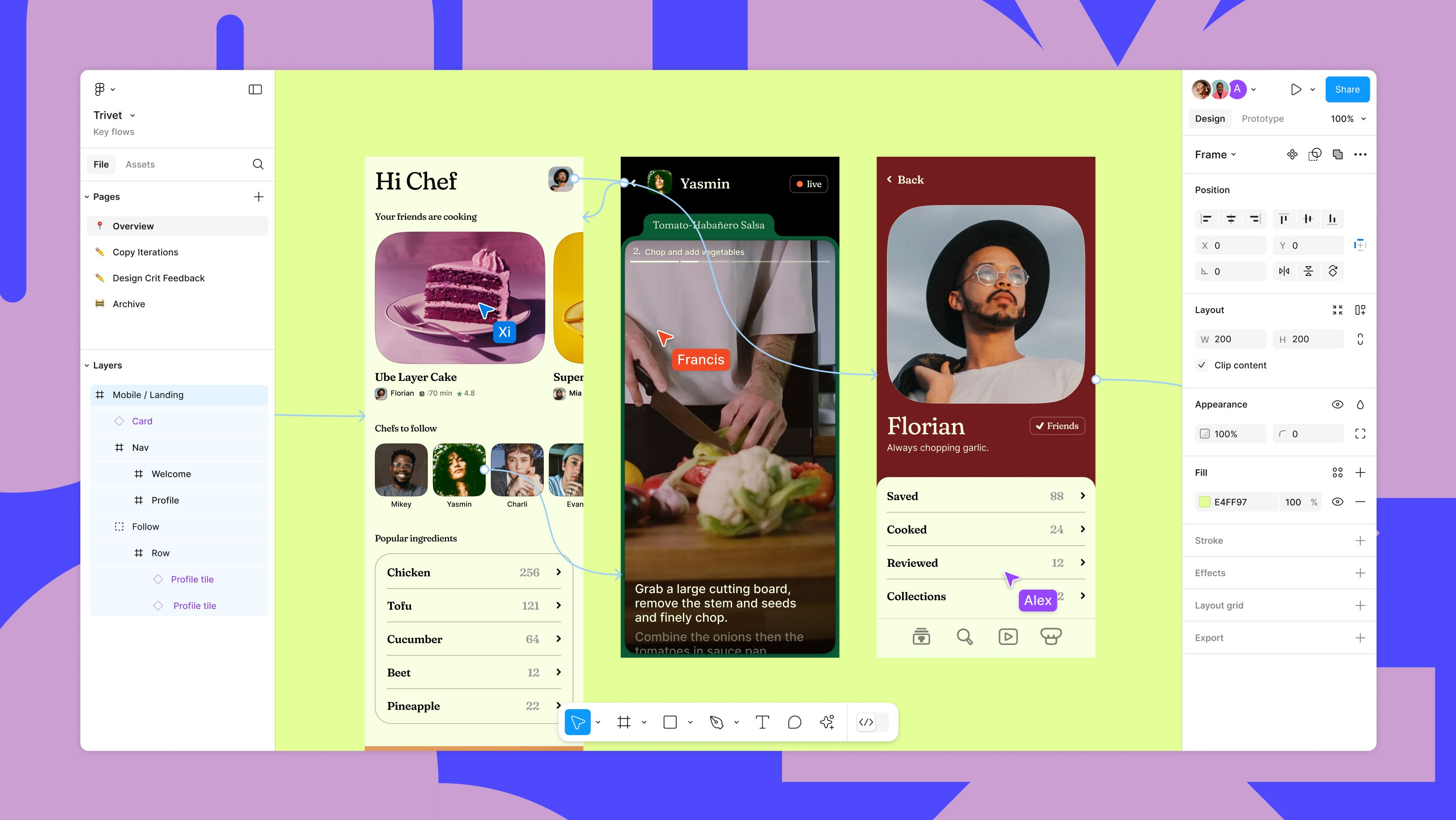
Interface Strengths:
- Clean, minimal design
- Intuitive toolbar placement
- Real-time collaboration indicators
- Contextual right-click menus
- Keyboard shortcuts visible
Learning Curve:
- Familiar to Sketch users
- Web-based = no installation
- Built-in tutorials and help
- Community resources abundant
- Consistent with modern web apps
 Adobe XD Interface
Adobe XD Interface


Adobe XD Workspace
Desktop interface with familiar Adobe-style panels and tools
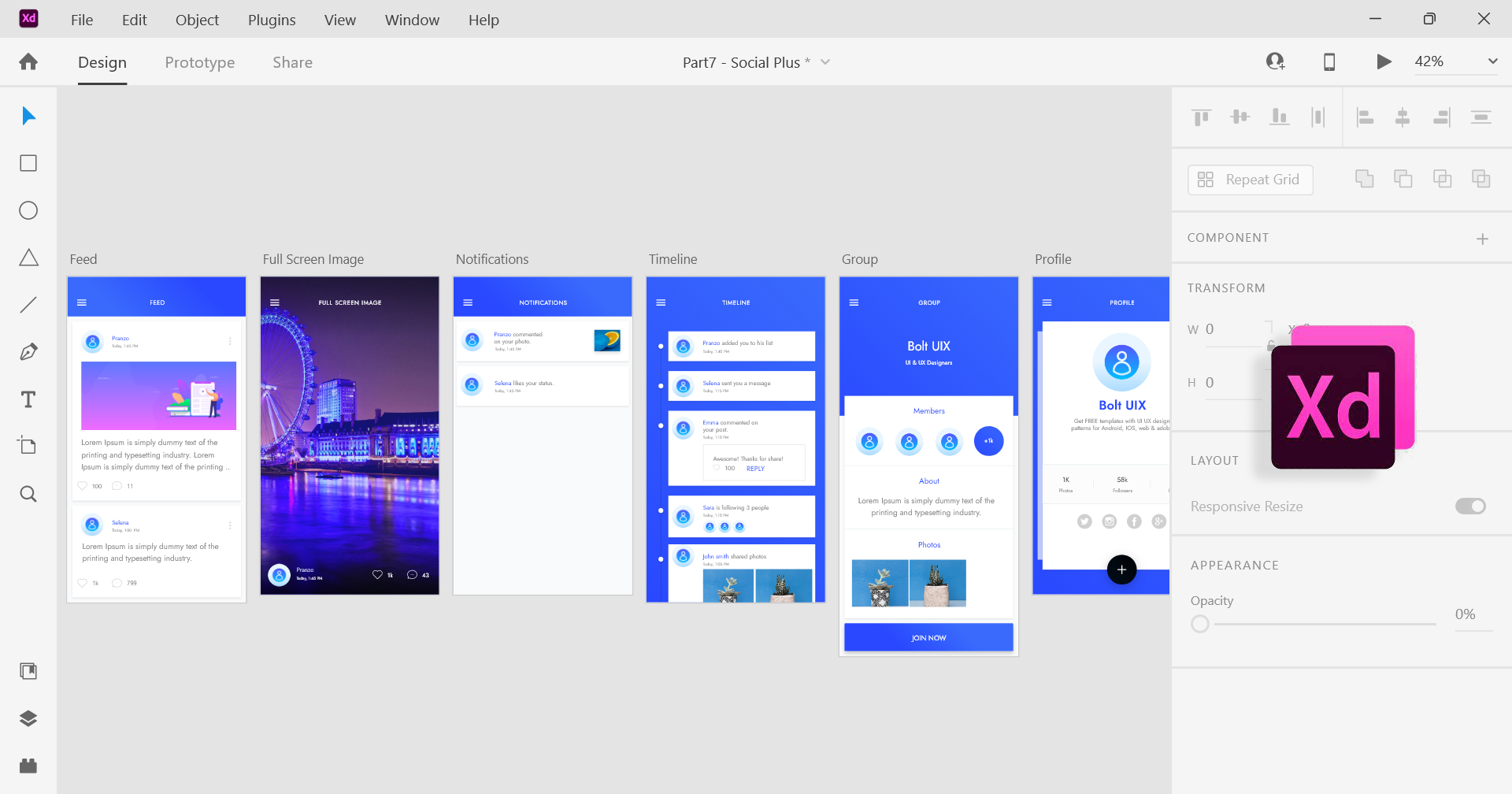
Interface Strengths:
- Familiar Adobe interface
- Desktop app performance
- Customizable workspace
- Rich tool panels
- Professional appearance
Learning Curve:
- Easy for Adobe users
- Requires software installation
- Adobe's learning resources
- Steeper for non-Adobe users
- Desktop app conventions
Interface Comparison Summary
After testing both tools extensively, the interface differences are more significant than you might expect. Figma's web-native approach creates a fundamentally different user experience that feels more modern and collaborative, while Adobe XD's desktop approach offers the familiar Adobe ecosystem but can feel dated in comparison.
Figma Wins On:
- Modern, web-native interface
- Better collaboration features
- More intuitive for beginners
- Consistent across platforms
- Faster to get started
Adobe XD Wins On:
- Familiar to Adobe users
- Desktop app performance
- Professional appearance
- Rich feature set
- Offline capabilities
Performance & System Requirements
How do these tools perform in real-world usage? Here's what you need to know about speed, system requirements, and reliability:
Real-world insight: The performance difference is more noticeable than you'd think. Figma's cloud-based approach means consistent performance across devices, but requires stable internet. Adobe XD's desktop performance is solid, but the installation and updates can be frustrating. For remote teams, Figma's reliability often wins out.
System Requirements
 Figma
Figma

Web (Chrome, Firefox, Safari, Edge), Desktop apps for Mac/Windows
4GB minimum, 8GB recommended
No local storage required (cloud-based)
Required for full functionality
 Adobe XD
Adobe XD

Mac (macOS 10.15+), Windows (10+), iOS/Android
8GB minimum, 16GB recommended
2.5GB for installation + project files
Required for activation, optional for offline work
Performance Benchmarks
File Opening Speed


Large File Handling


Collaboration Speed


Reliability & Stability
Figma
- 99.9% uptime SLA
- Auto-save every 2 minutes
- Version history included
- Cloud backup
- Cross-platform consistency
Adobe XD
- Local file storage
- Manual save required
- Version history via Creative Cloud
- Local backup needed
- Platform-specific issues
Learning Curve & Onboarding
How quickly can you get up and running? Here's what to expect when learning each tool:
Learning reality check: Most designers I've worked with pick up Figma faster, even if they're coming from Adobe. The web-based interface feels more intuitive, and the community resources are incredible. Adobe XD has a steeper curve if you're not already in the Adobe ecosystem, but the integration benefits can be worth it for existing Creative Cloud users.
Learning Timeline
Figma Learning Path
Basic shapes, text, and navigation
Components, styles, and basic prototyping
Advanced features and collaboration
Design systems and advanced workflows
Adobe XD Learning Path
Interface, basic tools, and navigation
Symbols, components, and prototyping
Advanced features and integrations
Mastery and advanced workflows
Learning Resources
 Figma Resources
Figma Resources

- Built-in interactive tutorials
- Figma Community (templates, plugins)
- YouTube: Figma Academy, Flux
- Official Figma documentation
- Free online courses (Coursera, Udemy)
- Community forums and Discord
 Adobe XD Resources
Adobe XD Resources

- Adobe Learn tutorials
- Creative Cloud learning library
- YouTube: Adobe Creative Cloud
- Adobe XD documentation
- LinkedIn Learning courses
- Adobe Community forums
Learning Curve Comparison
Ease of Getting Started


Time to Productivity


Mastery Time


Use Case Analysis
The best tool depends on your specific situation. Here's how they compare across different scenarios. For more design tool guidance, check out our complete design tools guide and portfolio checklist to ensure your tool choice supports your career goals.
Context matters: I've seen teams struggle when they choose tools based on personal preference rather than team needs. Solo designers can get away with either, but teams need to think about collaboration, handoffs, and long-term scalability. The "best" tool is the one your team will actually use effectively.
Solo Designer Building Portfolio
 Figma
Figma

- • Free tier perfect for individuals
- • Easy to share work online
- • No software installation needed
- • Requires internet connection
- • Limited offline capabilities
 Adobe XD
Adobe XD

- • Familiar Adobe interface
- • Works offline
- • Integrates with other Adobe apps
- • Expensive for individuals
- • Requires Creative Cloud subscription
- • Steeper learning curve
Recommendation: Figma - The free tier and ease of sharing make it perfect for portfolio work.
Small Design Team (2-5 people)
 Figma
Figma

- • Real-time collaboration
- • Shared component libraries
- • Easy file sharing
- • Cost-effective
- • Requires internet
- • Learning curve for Adobe users
 Adobe XD
Adobe XD

- • Familiar to Adobe users
- • Offline work capability
- • Poor collaboration features
- • Expensive per person
- • File sharing is cumbersome
Recommendation: Figma - Built for team collaboration and much more cost-effective.
Large Enterprise Team (10+ people)
 Figma
Figma

- • Scalable collaboration
- • Advanced admin controls
- • Enterprise security
- • Unlimited projects
- • Can be expensive at scale
- • Requires internet connection
 Adobe XD
Adobe XD

- • Enterprise Adobe integration
- • Offline capabilities
- • Familiar to existing Adobe users
- • Poor collaboration at scale
- • Expensive per seat
- • Complex file management
Recommendation: Figma - Better collaboration, security, and scalability for large teams.
Agency with Multiple Clients
 Figma
Figma

- • Easy client sharing
- • Project organization
- • Version control
- • Client commenting
- • Client needs Figma account for full features
- • Internet dependency
 Adobe XD
Adobe XD

- • Client familiar with Adobe
- • Offline work
- • Professional appearance
- • Difficult client collaboration
- • Expensive per project
- • File sharing challenges
Recommendation: Figma - Much easier to share work and collaborate with clients.
Pricing Comparison
Here's how the costs break down for different team sizes and use cases:
 Figma Pricing (2025)
Figma Pricing (2025)

New seat-based pricing: Figma now offers different seat types (Collab, Dev, Full) with access to various Figma products. View full pricing details →
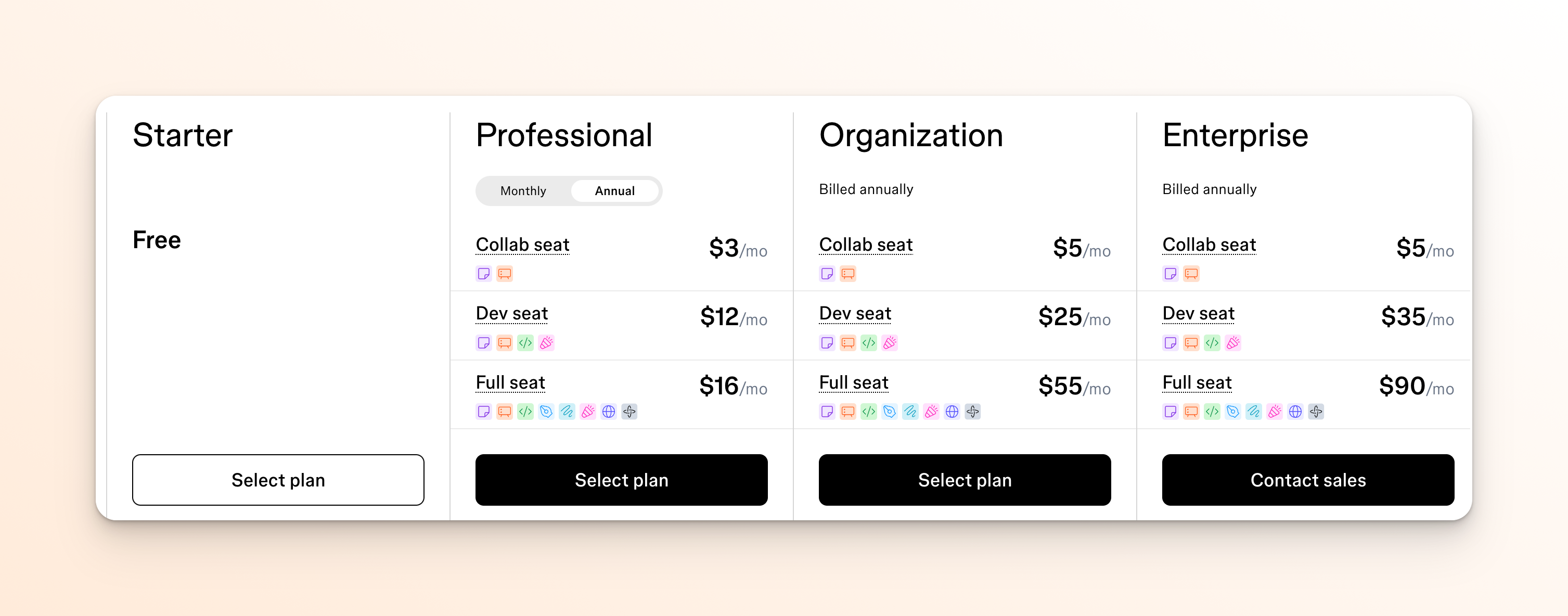
 Adobe XD Pricing (2025)
Adobe XD Pricing (2025)

Important: Adobe XD is now only available through Creative Cloud subscriptions. There is no standalone purchase option or monthly subscription for XD alone.
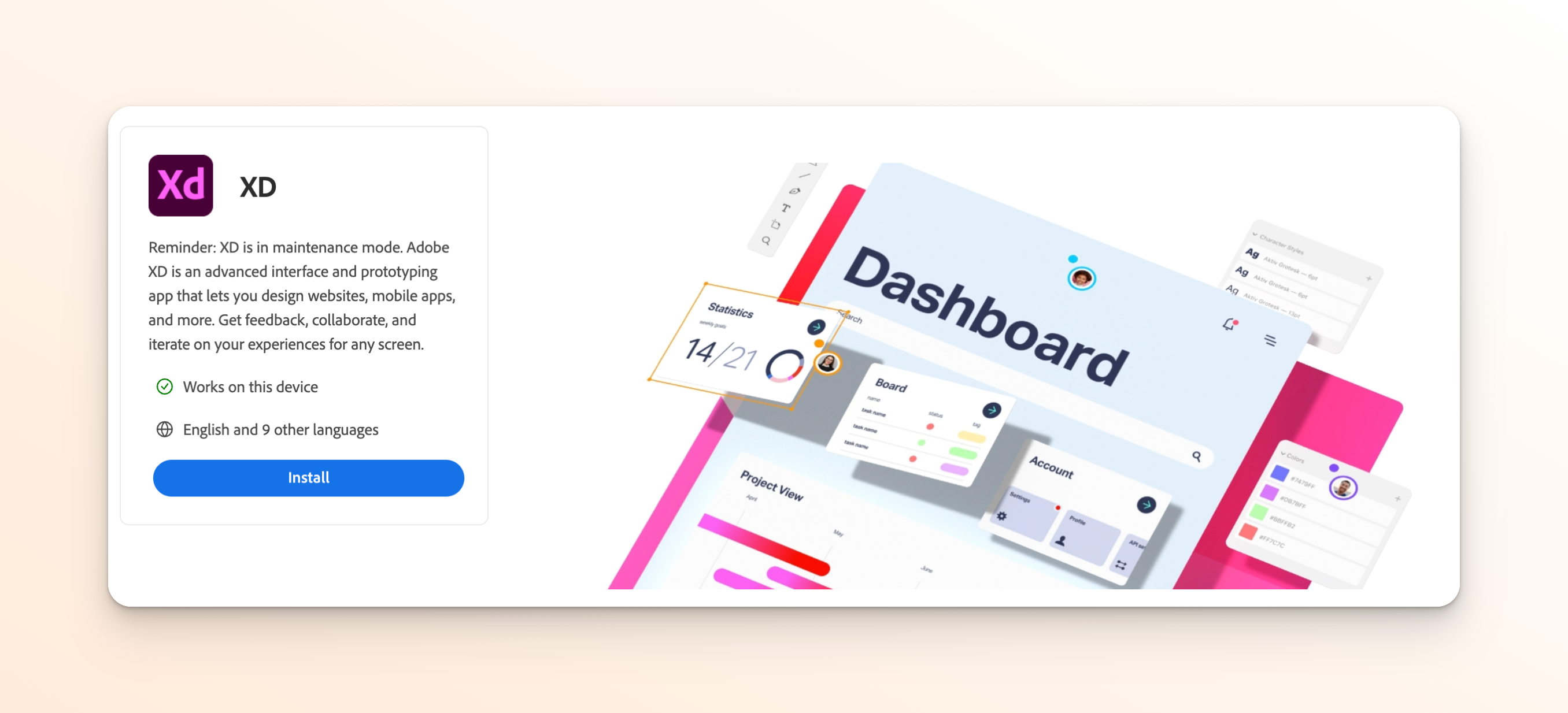
Individual/Freelancer
 Figma
Figma
Free (Starter)
- Collab seat
- Figma Design
- Figma Draw
- Figma Slides
- Figma Sites
- Community access
 Adobe XD
Adobe XD
$22.99/month
- Adobe XD + All Creative Cloud apps
- 100GB cloud storage
- Adobe Fonts
- Adobe Stock (10 images)
Professional
 Figma
Figma
$3-16/month per seat
- Collab seat ($3/mo)
- Dev seat ($12/mo)
- Full seat ($16/mo)
- All Figma products
- Team libraries
- Advanced prototyping
 Adobe XD
Adobe XD
$22.99/month per user
- Adobe XD + All Creative Cloud apps
- Team collaboration tools
- Advanced sharing options
- Adobe Stock (10 images)
Organization (5+ users)
 Figma
Figma
$5-55/month per seat
- Collab seat ($5/mo)
- Dev seat ($25/mo)
- Full seat ($55/mo)
- All Figma products
- Advanced admin controls
- SSO
- Audit logs
 Adobe XD
Adobe XD
$22.99/month per user
- Adobe XD + All Creative Cloud apps
- Enterprise admin tools
- Advanced security
- Adobe Stock (10 images)
Cost Analysis Summary
Figma free vs Adobe $22.99/month
Figma $60/month vs Adobe $114.95/month
Figma $900/month vs Adobe $459.80/month
Plugins & Ecosystem
The plugin ecosystem can make or break a design tool. Here's how Figma and Adobe XD compare in terms of third-party integrations and community support:
Plugin Ecosystem
 Figma Plugins
Figma Plugins

1,000+ available
- • Content generation (Lorem Ipsum, avatars)
- • Design system tools
- • Prototyping enhancements
- • Developer handoff tools
- • Icon and asset libraries
One-click from Figma Community
 Adobe XD Plugins
Adobe XD Plugins

200+ available
- • Adobe Creative Cloud integration
- • Content generation tools
- • Prototyping enhancements
- • Asset management
- • Export and handoff tools
Adobe Exchange marketplace
Top Plugins & Integrations
 Figma Must-Have Plugins
Figma Must-Have Plugins

- • Content Reel: Generate realistic content
- • Figma to Code: Export to React, Vue, Flutter
- • Stark: Accessibility testing
- • Figma to HTML: Generate clean HTML/CSS
- • Iconify: 100,000+ icons
- • Figma to Notion: Sync designs to Notion
 Adobe XD Must-Have Plugins
Adobe XD Must-Have Plugins

- • Adobe Creative Cloud: Seamless integration
- • Content Generator: Lorem ipsum and images
- • XD to After Effects: Animation workflow
- • Adobe Stock: High-quality assets
- • XD to Photoshop: Advanced editing
- • Adobe Fonts: Typography integration
Community & Resources
 Figma Community
Figma Community

- • Community: 2M+ designers sharing files
- • Templates: 50,000+ free templates
- • Design Systems: Material Design, Ant Design
- • Icons: Thousands of icon sets
- • UI Kits: Complete design systems
- • Plugins: 1,000+ community plugins
 Adobe XD Community
Adobe XD Community

- • Adobe Exchange: Official marketplace
- • Templates: 5,000+ templates
- • UI Kits: Adobe's official kits
- • Assets: Adobe Stock integration
- • Plugins: 200+ official plugins
- • Learning: Adobe Learn platform
Ecosystem Comparison Summary
Plugin Quantity


Community Size


Ease of Discovery


Migration Guide
Thinking about switching? Here's how to migrate your work between the two platforms:
Adobe XD to Figma
Figma to Adobe XD
Ready to Choose Your Design Tool?
Don't let analysis paralysis hold you back. Most designers find Figma to be the better choice, but the best tool is the one you'll actually use consistently.
Start with Figma
Free tier lets you test everything before committing
Consider Your Team
What tools does your team already use?
Start Small
Begin with one project to test the waters
Join 4M+ designers who chose Figma for their design workflow
Final Recommendation
After extensive testing and analysis, Figma is the clear winner for most designers in 2025. Here's why:
My honest take: Having used both tools extensively with teams, Figma's collaborative features aren't just nice-to-have—they're game-changing. The real-time editing, commenting, and version control make it feel like the future of design tools. Adobe XD isn't bad, but it feels like it's playing catch-up. For new designers, start with Figma. For existing Adobe users, the switch is worth the learning curve.
Figma Advantages
- Free tier for individual users
- Superior collaboration features
- Cross-platform compatibility
- Modern, web-based interface
- Better design system tools
- More cost-effective for teams
When to Choose Adobe XD
- Already using Creative Cloud
- Need offline work capabilities
- Prefer desktop applications
- Specific Adobe integrations
- Mobile app prototyping focus
Bottom line: Unless you have specific requirements that only Adobe XD can meet, Figma offers better value, features, and collaboration tools for the vast majority of designers.
Tool Comparison Questions
Quick answers to help you get started
Better Tools
Get tool comparisons, workflow optimizations, and expert recommendations for choosing the right design tools for your projects and career.